How I built my Second brain using Amplenote
After trying out more than 15 different apps and 10 methodologies
I've been a forgetful person since childhood. I never remember what I need to do next, what happened minutes ago, or names of people I don’t see on a literal daily basis. Studying for exams was always a pain. I always forget what I studied. I’m not gonna lie, I had more success just winging the tests and trying to reason my way through.
However, things got harder in high school. Winging exams stopped yielding 80-90% results, and I had far too many things to remember than I could reason with.
Around that time, I started testing out a lot of different tools and methods for task and knowledge management and became a PAC: Productivity App Connoisseur, knowing the limits and weird quirks of many notes, calendar and task management apps. (At least to the ones that offered a free version. I was a broke ass teen, don’t judge me).
Throughout that journey, two specific methods struck me the most - Getting Things Done by David Allen and Building a Second Brain by Tiago Forte. Both have a few commonalities: capture and keep your mind clean, organize the information, then act and review the actions.
My whole productivity setup changed because of these two methods. I went from a lost teenager who didn’t know which app he even saved a screenshot about a topic to study for, to someone who can find his stuff and take proper action on his most important work.
On this blog, I want to dive deeper into how I use Building a Second Brain inside my productivity app of choice - Amplenote.
Why do I use Amplenote to manage my notes and tasks?
One of the reasons that I use Amplenote – outside of the fact that I work for them, but it wouldn’t matter, since my love for the app was why I got hired in the first place – is that I can keep all my notes, tasks, and calendar inside the same productivity app. For someone who always loses his socks and ends up using mixed pairs, this is the best invention ever.
No more forgetting where I put stuff, forgetting to check my calendar, or forgetting tasks!
Since Amplenote mixes tasks, notes, and a calendar, it has an advantage over specialized apps, like Microsoft To-Do: increased context. For example, I can keep my tasks in the same note that explains not only what a project is but why it is important. Now I see my tasks in the app without forgetting what the task is about. In other apps, I’d need to either keep a reference to the documentation inside another notes app or duplicate and manually update that specific knowledge inside the task manager.
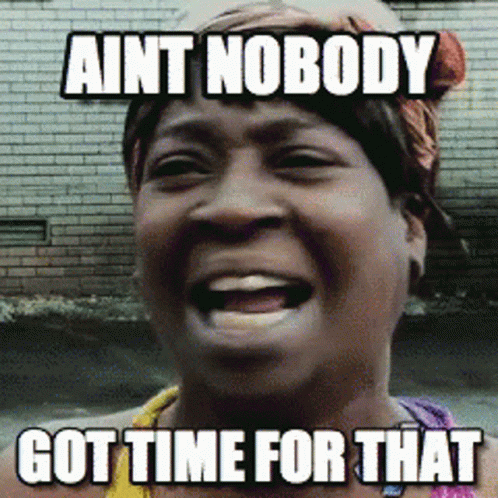
Managing tasks inside notes
After this thorough explanation for why I use Amplenote, you might be wondering: “then why do people keep their notes, tasks, and calendars in separate apps even if it increases complexity and cost?”
They’re what I call “Magicians of Organization”: those who know exactly where they put something, that keep all of their productivity apps neatly organized with extra meta-work, and don’t mind spending money and many apps, as long as they all do the things they’re supposed to do. If this sounds nothing like you, welcome to the club, my friend.
I want technology to help me remember, not give me more meta-work to handle and keep me up at night.
Keeping your productivity software segregated into different worlds is like putting stuff into different boxes and different rooms, then hoping to remember what is where when you need it. For heavily distractible people like me, I call this the “highway to hell” move, not only because it makes it hard to remember where each item lives, but because it adds complexity, unreliability, and duplication.
By using a single app, I avoid making complex systems and relying on 300 shitty integrations that may or may not lose information between apps for my system to work. A single app is all I need, and in my opinion, for most people as well.
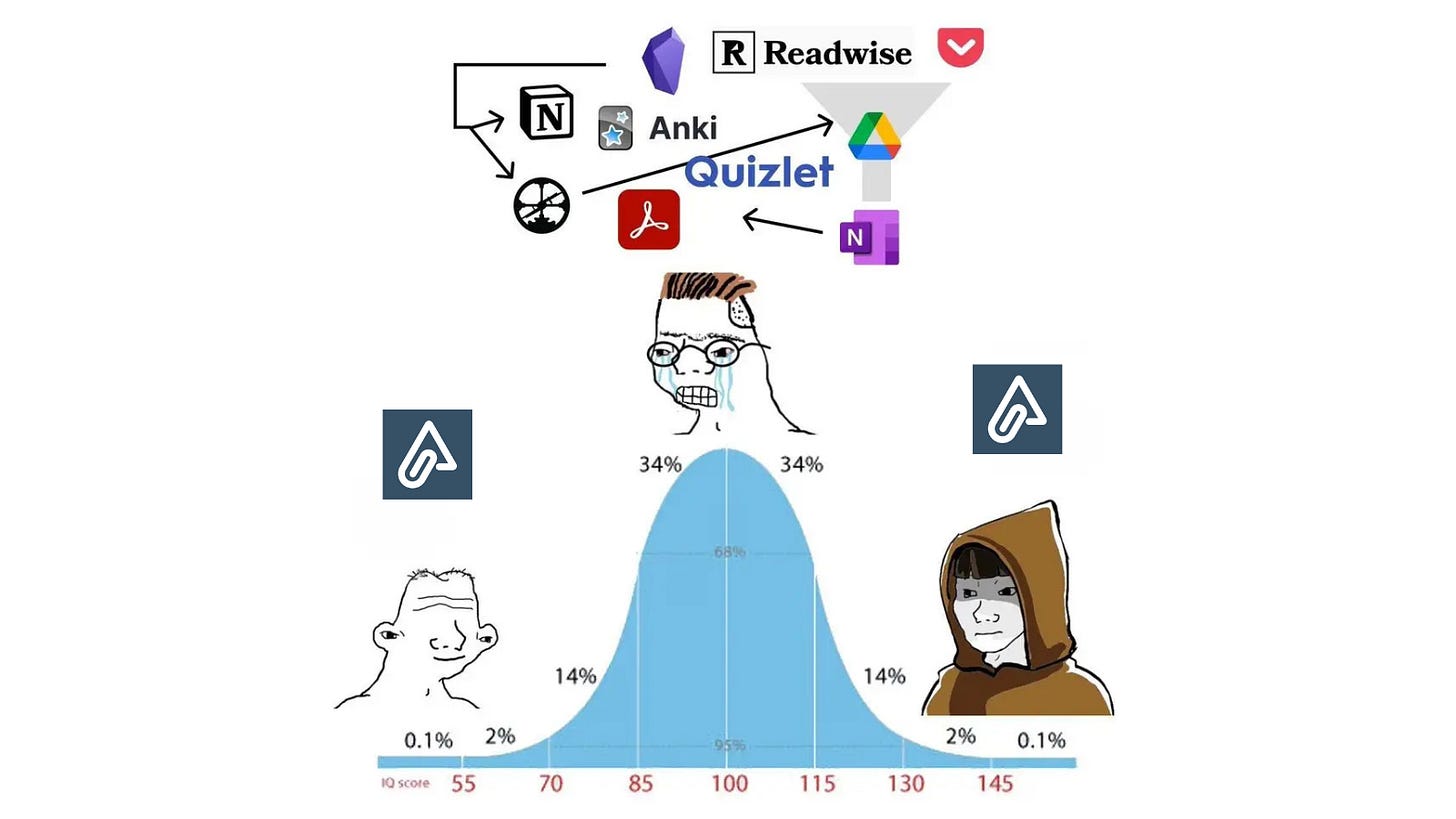
How I organize my notes using PARA
I organize my notes with Tiago Forte’s PARA: Projects, Areas, Resources and Archives. Each letter of PARA is a tag in Amplenote, but you can think of them as very flexible folders.
P - Projects
Projects are short-lived objectives that I want to achieve. Their main characteristics are:
Have a specific due date or time frame.
Have an end result that needs to be produced at the end of the project
Examples: Redesign website homepage, Write thesis for running code tests inside Google Classroom assignments
Projects are where my most important work lives, and since it’s the most actionable set of notes, I reference them much more often than the notes in the other categories. To separate projects from one another, I create a subtag for each of the projects. Each project mostly consists of instructions to properly execute the project, task lists and supporting material for it.
As an example, I have this project to “Complete a game for a game jam”, which is due on November 4, 2024. I keep a tag with its name, and add any notes that might relate to it.
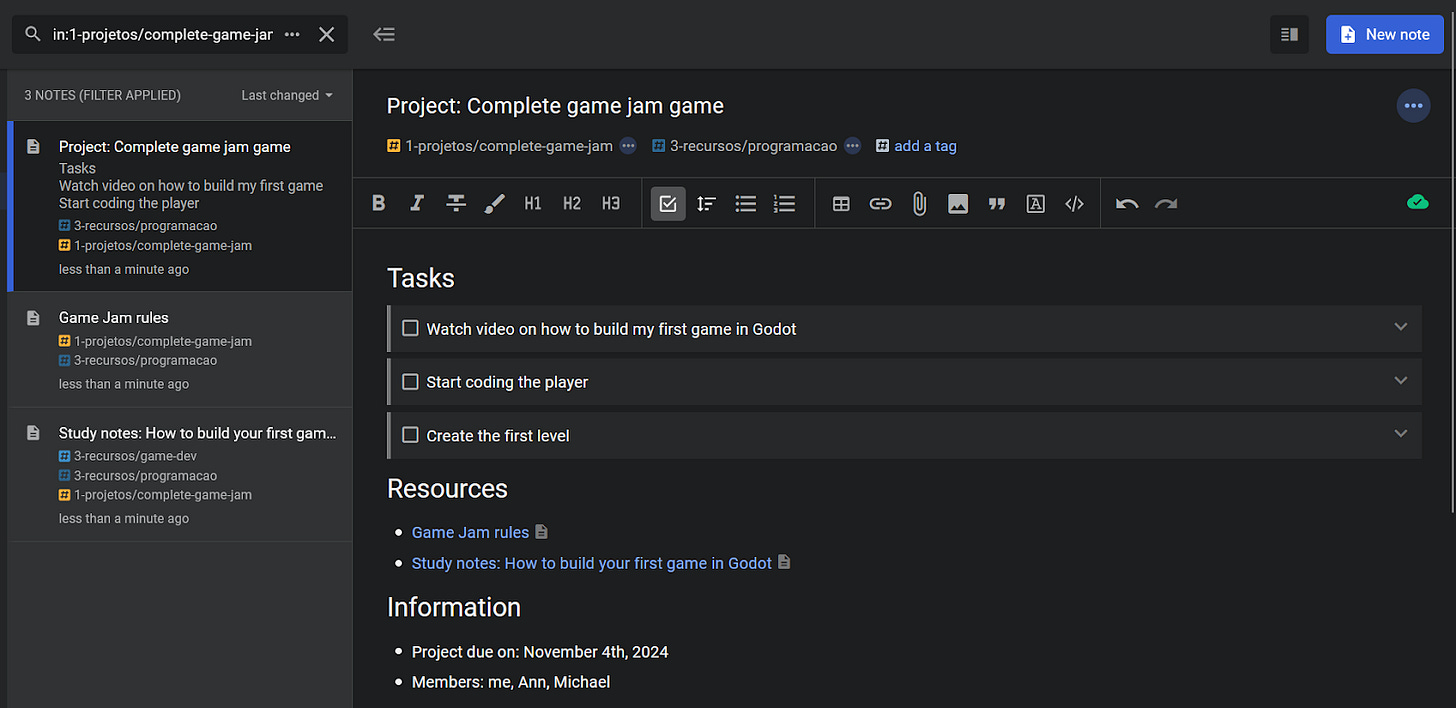
A - Areas of focus
Areas are recurring responsibilities that I have in life. Their main characteristics are:
Are recurrent and never-ending
Have a standard to be maintained over time and no clear outcomes
Are needed for me to have a source of income or well being
Examples: work, personal, blog, health, finances
Areas are the second in the actionability hierarchy, so they are also looked at often, but not on the same frequency as projects. The subtags in the Areas tag normally contain recurring and one-time tasks, along with important information about those areas.
I think of the areas tag as the place for my mid and long term goals, that will be broken down into smaller and more achievable projects.
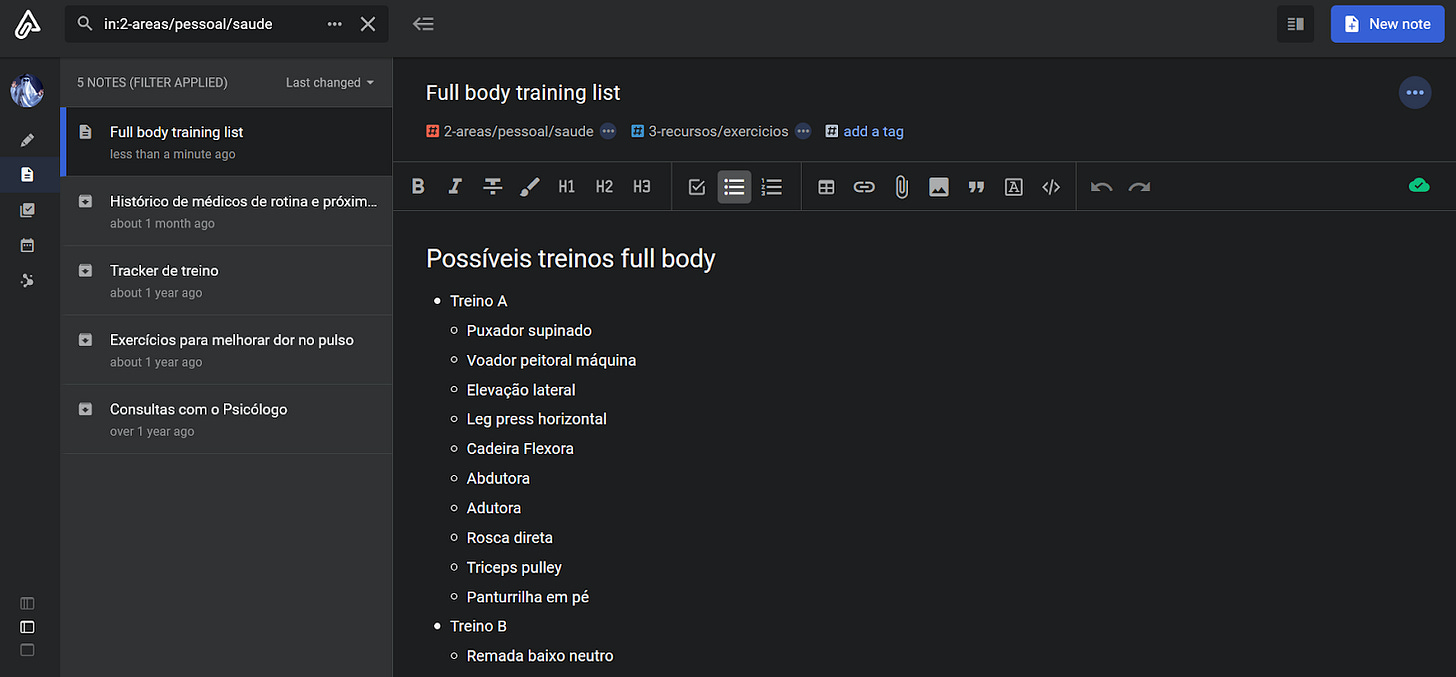
R - Resources
Resources are topics that I find interesting and want to keep for future reference. Their main characteristics are:
Hold notes of my current interests
Don’t have actions (tasks) tied to them
Examples:book notes of Atomic Habits by James Clear, notes about my watch lists, spanish learning
Resources don’t have tasks in them, as they are meant to just be information about a specific topic.
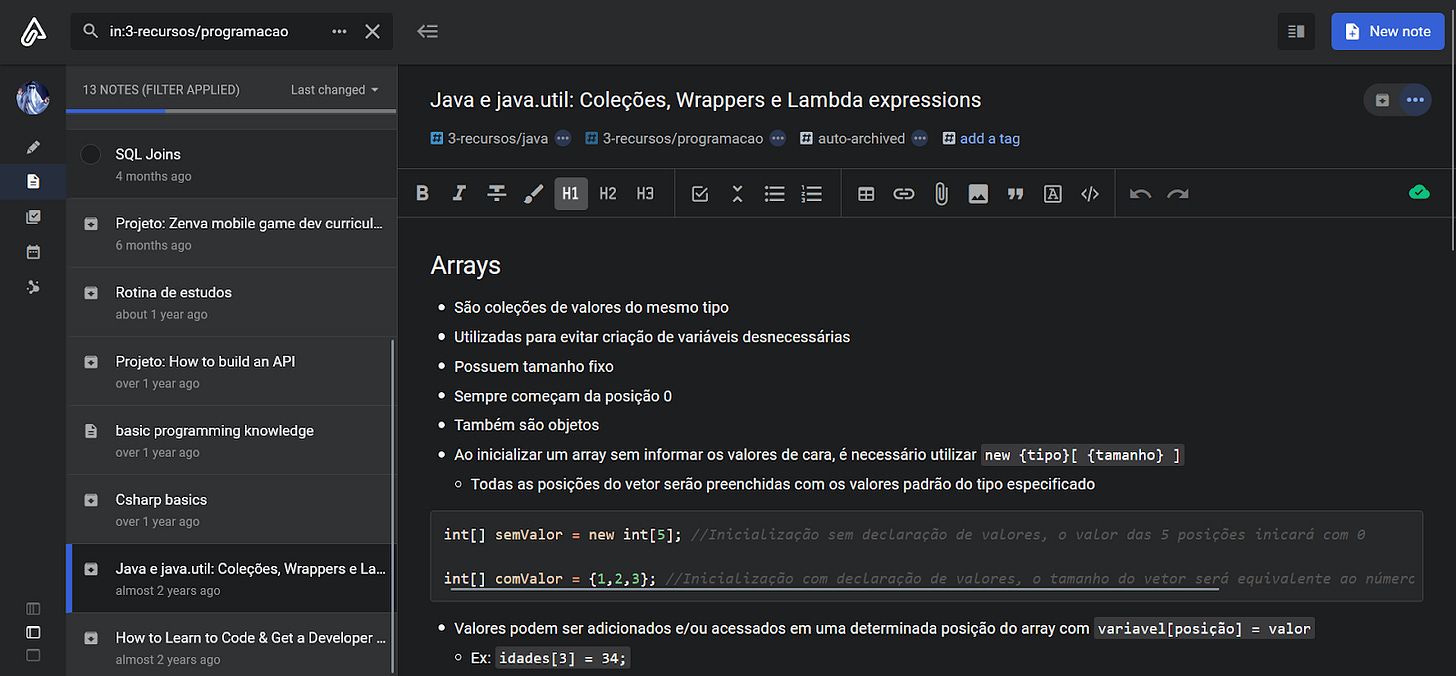
A - Archives
Archives are anything that is currently inactive, either due to not being useful at the moment or by me losing interest in it. Their main characteristics are:
Hold anything from the other tags
Don’t have tasks inside them
If something goes to the archive, it’s either something that has become irrelevant or doesn’t have any use for me at the moment. I mostly add completed projects and topics I lost interest in. I also keep a subtag per year, so I can have an easier time filtering my notes whenever I want to reference something from the archive.
How I break the rules
A rule my coach would always tell me during training:
“First you need to learn the rules, then you can break them to your liking”
So I applied the same logic to almost everything in my life, including the PARA method. After I learned the basics of the method, I started tweaking the rules - or breaking them - to my liking. I did this to mold the methodology according to my own values.
I changed the core concepts of the PARA method, so if Tiago ends up reading this, he’ll look like Mike Tyson if someone stole his sweetroll.
Notes with more than one tag
Originally, Tiago Forte coined PARA by using Evernote (RIP), so his method was based on folders - a note could only live in one folder at a time, so you’d need to choose if it would be related to a project, area or resource beforehand. If you changed your mind, you would need to move the note to another folder. In my humble opinion, I think this is BS.
A note might be useful to an area and a project at the same time, or to two projects with a similar goal. In a traditional folder structure, how would you make this work? Duplicate the notes? Link them? Keep the notes in a specific tag and “”try”” to remind yourself where you put it?
With a tag-based structure, I have the freedom of adding many tags to a note, not needing to face the problem of “choosing where it should live”, since it can live in both places.
An example would be the notes for this very article. I keep those notes with a tag 1-projects/write-of-passage, 2-areas/work and 3-resources/productivity. This allows me to search for notes that relate to any of those topics, find older notes that might be useful to the article, or “get outside the dog’s house” (brazilian expression for “thinking outside the box”. It’s mostly used to say that someone’s acting crazy, though).
That only broke a major rule of PARA to get this result. But oh well, Tiago won’t be mad, right?

Managing tasks inside notes
This rule isn’t outright enforced by Tiago, but I’ve seen it shared in quite a few productivity tips regarding tasks and to-do lists, so I’ll address it here. Many tool how-tos and influencers insist on keeping your tasks and notes separate, so that you can dive deeper into work mode.
This might work for some, but I fundamentally believe the opposite to be true.
It’s much easier to get into a specific work mode when you have everything you need to complete your work - your tasks and your notes. It helps me understand the reason behind a task, how I can complete it, and review supporting material without leaving my current screen. This keeps me in work mode by getting into the specifics more easily, compared to separate apps.
With the inferior workflow: I open the separate tasks and notes app, see which task to do next on the tasks app, then look up the definition and support material on the notes app.
It’s much easier to keep a single app for tasks and notes. Just check a note, find the tasks and everything else you need in the same space. It takes less time to figure stuff out, less things to remember, and less apps you need to pay for.
My wallet thanks me for this.
Conclusion
Maintaining a Second Brain has allowed me to focus on what truly matters to me, letting me learn more information while keeping my head clean off clouding thoughts
With Tiago Forte’s Building a Second Brain approach, I was able to achieve much more than I thought possible.
I hope you learned something from this blog post.
I’ll smell ya later!


